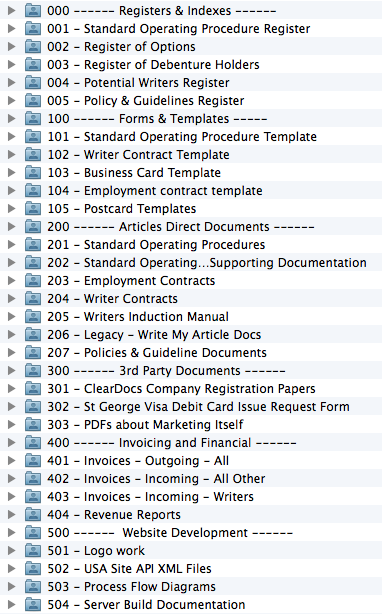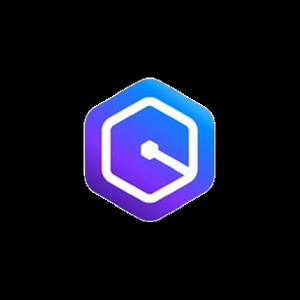In my opinion Information Management has derailed Data Management. Data being defined as files and folders, information being defined as the content of the files.
This method is about presenting data in a structured manner that makes it easy to find things and it does so using ORDERING.
Most business teams centralised data storage area is usually a pig stye. Lets face it everyone drops files anywhere they like and calls files and folders what ever they like. Hence the inception of Information Management into IT as a whole new field because this topic is so complicated. (sigh)
Obviously theres a vain hope that the document management system should be the place for this however I still don’t know of an organisation that has done away with drive mappings and the use of F:\ G:\ H:\ P:\ etc etc to have access to data. Even the web based systems such as sharepoint still let you map a drive to the data storage area; why? Because the interface in File Explorer to manage files is still EASIER. Even though sharepoint acts as a database wrapping extra feilds around data generally when you open up a document storage area you are still presented with a very badly structured environment up front and are forced to use Views to shape this environment to something meaningful. This takes time and requires an understanding of the custom sharepoint fields used PER document library (and by per I mean it has to be set up manually each time and does not flow into sub folders making Sharepoint extremely painful to use).
I say – Down with that! Make the FOLDER STRUCTURE your FRIEND. Have the FOLDERS present your data in a manner that is meaningful from the high level. Use ORDERING based on NUMBERS and have HEADERS for Information Types as the starting point. Wrap everything else you want after that. At least this way you can SEE some meaning in the data up front when you look at it.
The file system will present data in an ordered fashion using typically the File & Folder Name sorted alphabetically.
To take advantage of that one can use numbers to create a false sense of security in regards to structured ordering.
0 comes before 1 so a folder called 0 – Test will come before 1 – Test in the list presented.
Knowing that there is such power inherant in the traditional data view why don’t we take advantage of this?!
You do have to understand the information categories that your “area”/ “team” / “unit” etc is concerned with as this differs for businesses, and teams within businesses. If I work in IT and in the Operations department I might have to store a bunch of excel spreadsheets to record things like servers, and backups, and digital certificates. These would be called “registers”. So lets make a heading called Registers.
000 —— Registers —–
Lets call this heading tier – Tier 1. Nothing gets stored under the Teir 1 folder. It is purely a header to indicate what the proceeding numbered range 000 -> 100 (folder names) are to be used for.
Teir 2 would therefore be 001 -> 099 as numbering and would be only used for storing Registers. So in our example we might have
001 – Server Registers
002 – Backup Registers
003 – Digital Certificate Registers
In Operations we may also have Standard Operating procedures, documents that pertain to how staff undertake work.
We may have a register for this AND documents that explain the process. As the documents explaining process fall into a more general “Document” category; they could fall into the more generic category for the “Team”. We could therefore call a Teir 1 header “[Team Name] – General Documents”
In Teir 1 we would have a folder 004 – SoP Register and we would have a Tier 1 folder 100 —– Oprations General Documents —–
with a Teir 2 folder as 101 – SoP Procedure Documents
This folder may be further broken down if need be into say:
0 – Proecdures
1 – Supporting Documentation
Again using numbers to give sense to ORDERing of the files.
This would therefore look like this:
000 —— Registers —–
001 – Server Registers
002 – Backup Registers
003 – Digital Certificate Registers
100 —– Oprations General Documents —–
101 – SoP Procedure Documents
Presentable; Headers make the “sections” understandable; its structured; ordered; and everyone once educated on this can work with data and therefore information in the right places and thus centralisation WORKS.
Here is a great illustration of another finalised folder structure using this method for a copyright company:
Simple eh 🙂